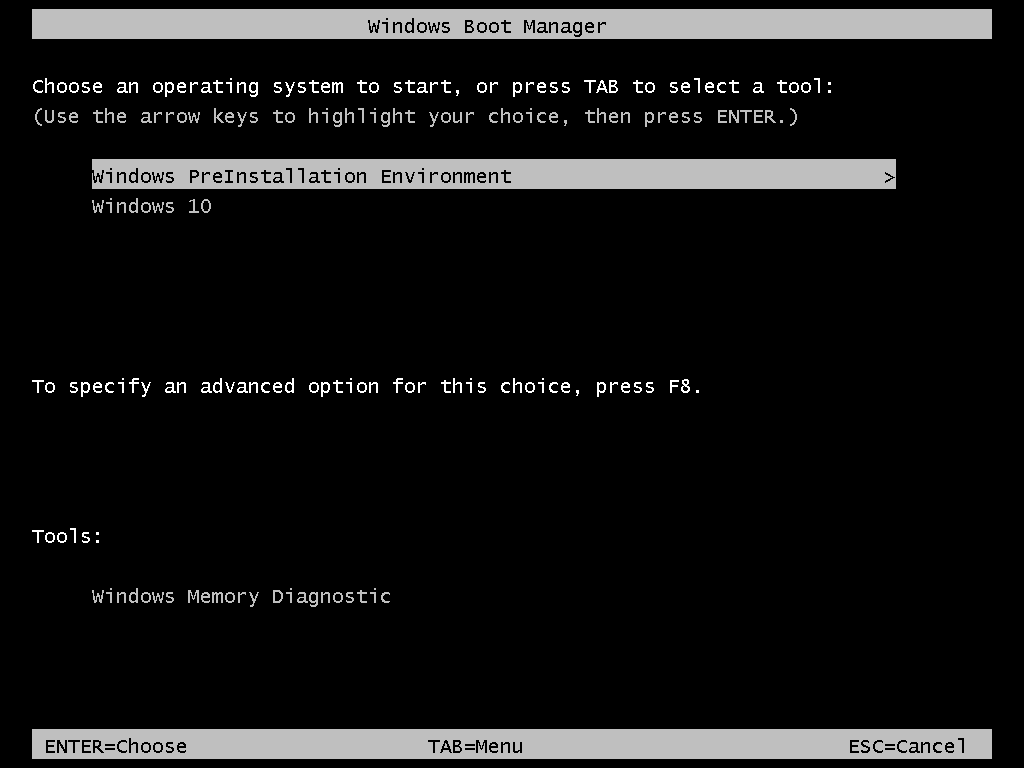
Installing Windows PE (Preinstallation Environment) on your HDD/SSD can be an alternative to creating a bootable USB stick or DVD. Assuming that Windows is installed and running, you can easily install Windows PE for future use without any third-party tools or Microsoft's infamous Media Creation Tool. By installing Windows PE into a virtual disk, you do not need to modify existing partitions on your HDD/SSD.
The following commands need to be run in a console with Administrator privileges:
\sources\boot.wim file.
%windir%\system32\diskpart.exe to create a virtual disk:
create vdisk file="c:\pe.vhd" maximum=2000 type=expandable
attach vdisk
create partition primary
format fs=ntfs quick
assign letter=p
exitc:\boot.wim) to the virtual disk:
%windir%\system32\Dism.exe /Apply-Image /ImageFile:"c:\boot.wim" /Index:1 /ApplyDir:P:\
%windir%\system32\Dism.exe /Image:P:\ /Set-TargetPath:X:\%windir%\system32\bcdboot.exe P:\windows /d%windir%\system32\Dism.exe /Image:P:\ /Set-InputLocale:de-de
%windir%\system32\Dism.exe /Image:P:\ /Set-UserLocale:de-deWhen the system starts, you can now boot directly to Windows PE:
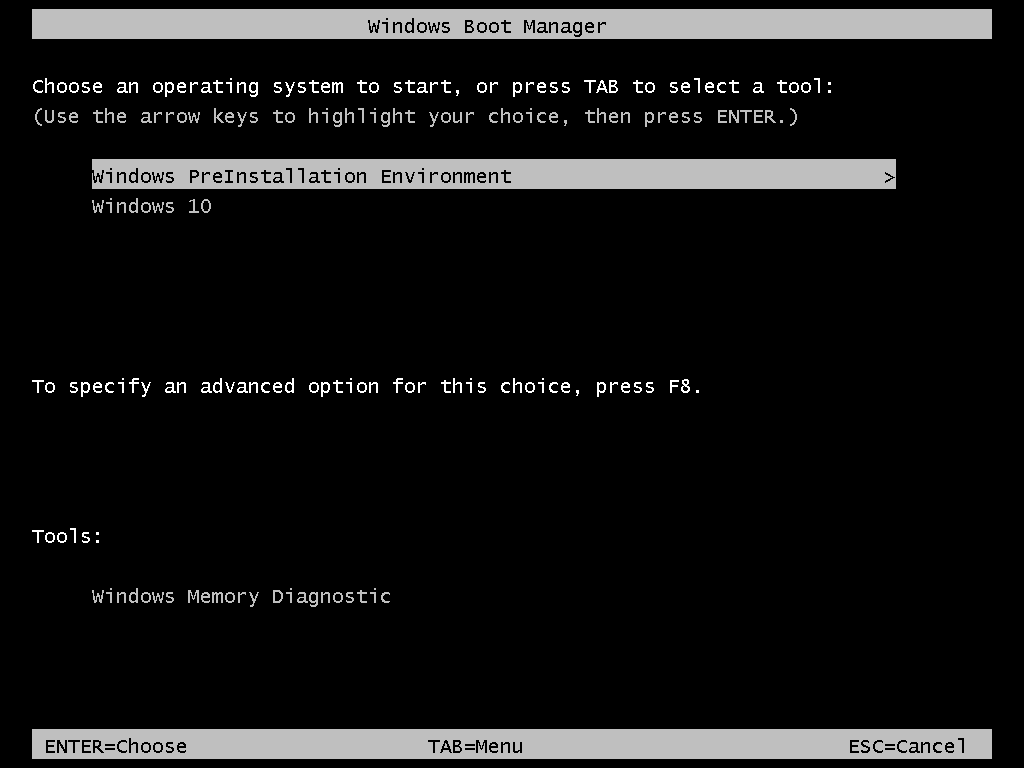
Use these commands to remove Windows PE:
del c:\pe.vhd
%windir%\system32\bcdboot.exe /bcdclean fullThis will delete the virtual disk and remove the Windows PE boot menu entry.